Unit 1 : Introduction to Linux Operating System
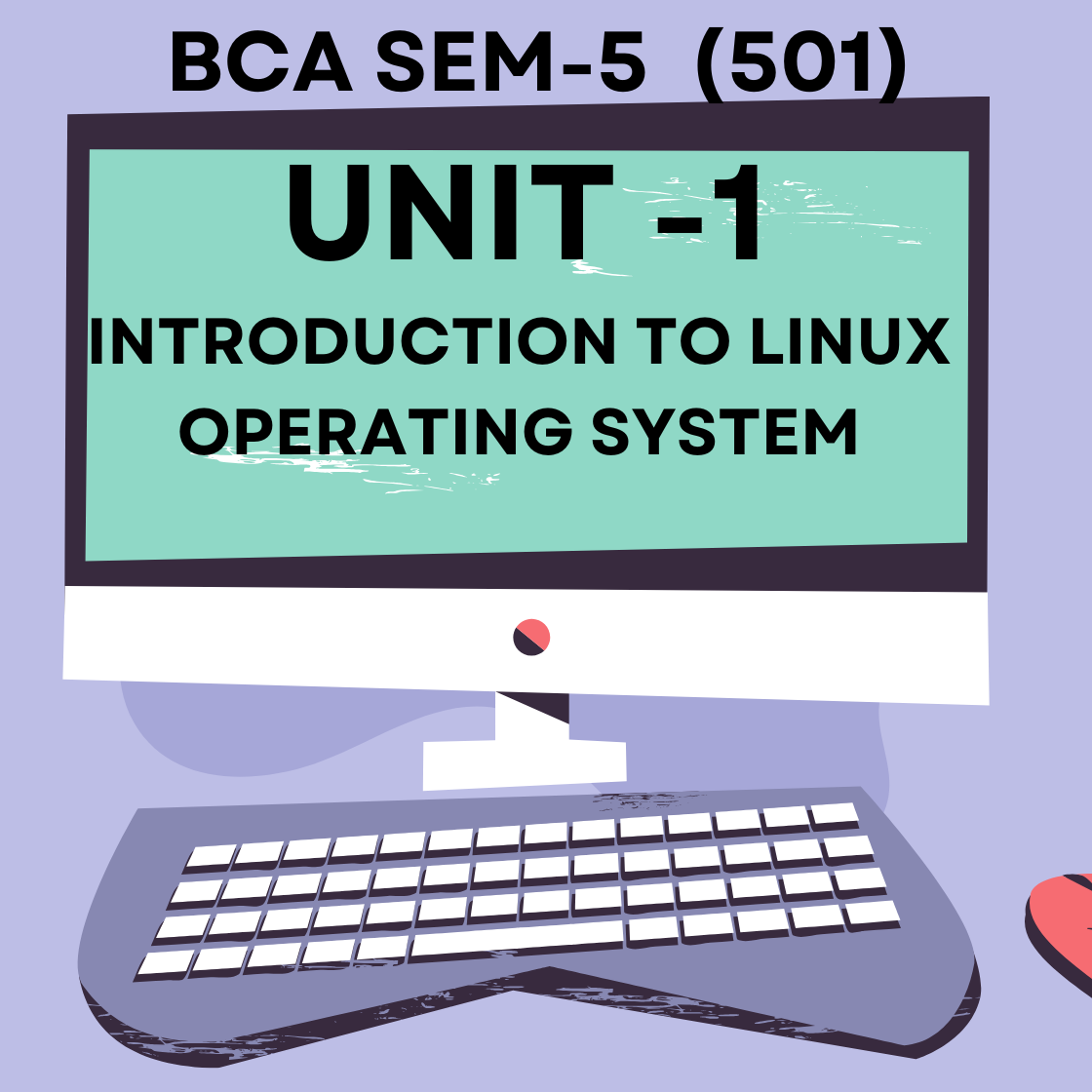
Unit 1 : Introduction to Linux Operating System
1.1 Features of Linux OS
1.2 Components of Linux OS (Hardware, Kernel, Shell, GNU Utilities & Applications)
1.3 Shell in Linux (Bash, Zsh, Dash – Features and Differences)
1.4 Introduction to Files and File Types in Linux (text, binary, special files)
1.5 Linux Directory Structure and File System Hierarchy Standard (FHS
NOTES
Unit 1: Introduction to Linux Operating System.
🔹 Brief Explanation
Linux is a free and open-source operating system that is based on UNIX. It is widely used in computers, servers, mobile devices, and embedded systems. Known for its speed, reliability, and security, Linux is highly customizable and used by individuals, developers, and enterprises. It supports multitasking, multiple users, and provides both command-line and graphical interfaces. Popular Linux distributions include Ubuntu, Fedora, Debian, and Red Hat.
🔹 Detailed Explanation
📌 What is Linux?
Linux is an open-source, UNIX-like operating system developed by Linus Torvalds in 1991. It is based on the UNIX architecture but is free to use, modify, and distribute under the GNU General Public License (GPL).
Unlike Windows or macOS, Linux is not a single operating system but a family of operating systems, often called distributions or distros.
📌 Core Components of Linux
Kernel – The core of the OS that manages hardware resources like CPU, memory, and devices.
Shell – The interface that allows users to interact with the system using commands.
File System – Organizes and stores files in a structured manner.
Utilities and Applications – Tools and software to perform various tasks.
📌 Why is Linux Important?
Open-source: Anyone can access, study, and modify its source code.
Secure: With features like file permissions and user roles, it is less prone to viruses.
Stable: Known for long uptimes and rarely crashes.
Flexible: Can run on almost any device—laptops, desktops, mobile phones, routers, and servers.
Cost-effective: Most Linux distros are free, making it affordable for individuals and organizations.
📌 Common Linux Distributions
| Distribution | Used For |
|---|---|
| Ubuntu | Beginners and desktop users |
| Fedora | Developers and advanced users |
| Debian | Stability-focused systems |
| Red Hat (RHEL) | Enterprise-level servers |
| Kali Linux | Security testing and ethical hacking |
📌 Who Uses Linux?
Software Developers: For coding and server management.
System Administrators: To manage servers and networks.
Educational Institutions: For teaching programming and OS concepts.
Organizations: For web hosting, databases, cloud computing, etc.
1.1 Features of Linux Operating System
🔹 Brief Explanation (Summary Format)
Linux is a powerful, open-source operating system known for its stability, flexibility, and security. It supports multitasking, multi-user environments, and runs efficiently on a wide range of hardware. Being open-source, users can access and modify the source code, making it highly customizable. Linux also offers strong security features, a wide variety of distributions (distros), and is widely used in servers, desktops, embedded systems, and mobile devices.
🔹 Detailed Explanation
The Linux Operating System is one of the most popular and versatile OS used across the globe. It is a UNIX-like, open-source OS that is known for its robustness, flexibility, and security. Below are the key features that make Linux stand out:
1. Open Source Nature
Linux is released under the GNU General Public License (GPL), which allows users to freely view, modify, and distribute the source code. This encourages community-based development and innovation.
2. Multitasking
Linux supports multitasking, allowing users to run multiple applications or processes at the same time without interfering with each other.
3. Multi-user Support
Multiple users can access system resources like memory, applications, and storage simultaneously without affecting each other’s tasks or data.
4. Portability
Linux is highly portable and can run on a wide range of hardware platforms, from desktop PCs and laptops to servers, supercomputers, mobile phones, and embedded systems.
5. Security and Stability
Linux provides strong security features such as file permissions, user roles, and access control, making it difficult for viruses and malware to infect the system. Additionally, it is highly stable and does not crash easily, which is why it’s widely used in servers.
6. Hierarchical File System
Linux uses a standard hierarchical file structure to organize data efficiently. Everything in Linux is treated as a file, including hardware devices.
7. Shell/Command Line Interface
Linux offers a powerful shell interface that allows users to interact with the system using commands, giving them more control and flexibility than graphical interfaces.
8. Graphical User Interface (GUI)
Though primarily command-based, Linux also supports GUIs like GNOME, KDE, and XFCE to offer a user-friendly desktop environment.
9. Distributions (Distros)
Linux is available in various flavors known as distributions, such as Ubuntu, Fedora, Debian, CentOS, Red Hat, etc., tailored for different users and purposes.
10. Community and Support
Linux has a vast global community of developers and users who continuously contribute to its improvement and offer free support through forums, documentation, and tutorials.
1.2 Components of Linux Operating System.
🔹 Brief Explanation
The Linux operating system is made up of several essential components that work together to perform tasks and manage the computer system. These main components include:
Hardware – The physical devices of the computer.
Kernel – The core part of Linux that interacts with hardware and manages system resources.
Shell – Acts as an interface between the user and the kernel.
GNU Utilities – Provide essential tools for file management, editing, and system control.
Applications – Software programs that perform specific tasks like web browsing, text editing, etc.
Each of these parts plays a crucial role in making the Linux OS powerful, flexible, and efficient.
🔹 Detailed Explanation
📌 1. Hardware
Hardware refers to the physical parts of a computer system, such as:
CPU (Processor)
RAM (Memory)
Hard drive (Storage)
Keyboard, Mouse, Monitor (Input/Output devices)
The operating system must communicate with this hardware to perform any task. However, it doesn’t interact directly—it does so through the Kernel.
📌 2. Kernel
The Linux Kernel is the core component of the operating system. It acts as a bridge between the hardware and the software. It handles:
Process Management – Controls the execution of processes.
Memory Management – Allocates and frees memory.
Device Management – Manages input/output devices.
File System Management – Organizes and accesses files on storage.
System Calls – Allows user-level applications to interact with system resources.
The kernel runs in the background and is the first program loaded after the bootloader.
📌 3. Shell
The Shell is the user interface for the Linux system. It can be:
Command Line Interface (CLI) – e.g., Bash, Zsh
Graphical User Interface (GUI) – e.g., GNOME, KDE
The shell takes commands from the user, passes them to the kernel, and shows the result. It acts like a translator between user and machine.
📌 4. GNU Utilities & Tools
These are basic system tools and utilities developed by the GNU Project to make the Linux OS usable. Examples include:
ls– List filescp,mv,rm– File management commandsgrep,awk,sed– Text processing toolschmod,chown– Permission control
These tools help in managing the system, working with files, and performing various administrative tasks.
📌 5. Applications
These are the end-user programs that help perform specific tasks. They can be:
Text editors – like Vim, Nano, or Gedit
Web browsers – like Firefox or Chromium
Office software – like LibreOffice
Multimedia players – like VLC
Applications in Linux can be installed using package managers like apt, yum, or dnf.
1.3 Shell in Linux (Bash, Zsh, Dash – Features and Differences)
🔹 Brief Explanation
In Linux, a shell is a program that allows users to interact with the operating system by entering commands. Some of the popular Linux shells include:
Bash (Bourne Again SHell) – The default shell in many Linux distributions, known for its scripting capabilities.
Zsh (Z Shell) – A feature-rich shell offering better customization and user-friendliness.
Dash (Debian Almquist Shell) – A lightweight and faster shell mainly used for scripting.
Each shell has its own features and strengths. While Bash is widely supported and versatile, Zsh is more modern and customizable, and Dash is focused on performance and POSIX compliance.
🔹 Detailed Explanation
📌 What is a Shell in Linux?
A shell is a command-line interpreter that takes user input, processes it, and passes it to the operating system kernel for execution. It acts as a bridge between the user and the system’s core functionalities.
Linux supports different types of shells, with each having unique features. Let’s explore three commonly used shells:
📘 1. Bash (Bourne Again Shell)
Overview:
Most common and default shell on many Linux distributions.
Developed as a free replacement for the original Bourne shell (
sh).
Key Features:
Command history
Tab auto-completion
Command aliasing
Arithmetic operations
Powerful scripting support
Wide community support and documentation
Use Case:
General-purpose shell and scripting in Linux.
📘 2. Zsh (Z Shell)
Overview:
An extended version of Bash with additional features.
Popular among power users and developers.
Key Features:
Advanced tab completion (with suggestions)
Spell correction and globbing
Customizable prompts and themes (Oh My Zsh!)
Built-in support for plugins
Shares compatibility with Bash scripts
Use Case:
Interactive use with rich customization for developers.
📘 3. Dash (Debian Almquist Shell)
Overview:
A POSIX-compliant, lightweight shell.
Often used in scripting for better performance.
Key Features:
Fast execution speed
Lower memory usage
Minimalist design
Lacks some of the interactive features found in Bash/Zsh
Use Case:
Preferred for system scripts in Ubuntu and Debian-based systems.
📊 Comparison Table: Bash vs Zsh vs Dash
| Feature | Bash | Zsh | Dash |
|---|---|---|---|
| Default in Distros | Yes (most Linux) | No (customizable) | Yes (for scripting) |
| Speed | Moderate | Moderate | Fast |
| Scripting Support | Excellent | Excellent | Good (POSIX only) |
| Interactivity | Basic | Advanced | Minimal |
| Customization | Limited | Extensive (themes) | None |
| Plugin Support | No | Yes (via frameworks) | No |
1.4 Introduction to Files and File Types in Linux
(Text, Binary, and Special Files)
🔹 Brief Explanation
In Linux, everything is treated as a file—whether it’s text, images, programs, or even hardware devices. Files are used to store data and instructions, and they are categorized based on their content and purpose. The main types of files in Linux include:
Text files – Human-readable files that store characters.
Binary files – Machine-readable files like programs or images.
Special files – Files that represent devices or system-related operations.
Understanding these file types helps in managing and interacting with the Linux filesystem effectively.
🔹 Detailed Explanation
📌 What is a File in Linux?
In Linux, a file is a collection of data or information stored on a disk. It can be a script, a document, a program, or even a representation of hardware (like USB or hard disk). The Linux operating system follows the philosophy:
“Everything is a file.”
This includes regular files, directories, input/output devices, and system processes.
📘 Types of Files in Linux
Linux mainly organizes files into the following categories:
1. Text Files
Description:
These files contain readable characters and lines of text. They can be opened and edited using text editors like nano, vim, or gedit.
Examples:
.txtfilesShell scripts (
.sh)Configuration files like
/etc/passwd
Usage:
Store readable data, source code, logs, or configuration settings.
2. Binary Files
Description:
Binary files contain compiled code or non-text data. These files are not human-readable and can only be interpreted by the system or specific programs.
Examples:
Executables (like
/bin/ls)Images, videos, and audio files (
.jpg,.mp4,.mp3)Compiled programs (
.o,.out)
Usage:
Used to run software and store multimedia or complex data formats.
3. Special Files
Description:
These are files that represent hardware devices or provide access to system features. They are found mainly in directories like /dev and /proc.
Types of Special Files:
Character device files: Transfer data character by character (e.g., keyboard, mouse).
Block device files: Transfer data in blocks (e.g., hard disk, USB drive).
Named pipes (FIFOs): Used for inter-process communication.
Sockets: Allow processes to communicate over a network or system.
Examples:
/dev/sda– Block device for storage/dev/tty– Terminal device/proc/cpuinfo– Processor information file
Usage:
Used by the system to communicate with hardware or manage system-level data.
📊 Summary Table: File Types in Linux
| File Type | Description | Examples |
|---|---|---|
| Text File | Readable file storing characters | .txt, .sh, /etc/hosts |
| Binary File | Machine-readable data or programs | /bin/ls, .jpg, .exe |
| Special File | System or device interface | /dev/sda, /proc/cpuinfo |
1.5 Linux Directory Structure and File System Hierarchy Standard (FHS)
🔹 Brief Explanation
Linux uses a hierarchical directory structure that starts from the root directory /. The File System Hierarchy Standard (FHS) defines the layout and purpose of directories and files in a Linux system. It ensures consistency across different Linux distributions. Common top-level directories include /bin, /etc, /home, /usr, and /var, each serving a specific purpose such as storing system files, user data, or configuration settings.
🔹 Detailed Explanation
📌 What is the Linux Directory Structure?
Linux follows a tree-like hierarchical file system, where everything begins at the root directory, represented by a forward slash (/). All files, directories, and devices are part of this single directory tree, regardless of the physical location (hard drive, USB, etc.).
📌 What is FHS (File System Hierarchy Standard)?
The File System Hierarchy Standard (FHS) is a set of guidelines that defines the standard directory structure and content in Unix-like systems like Linux. It ensures that users and applications can find files in predictable locations, regardless of which Linux distribution is used.
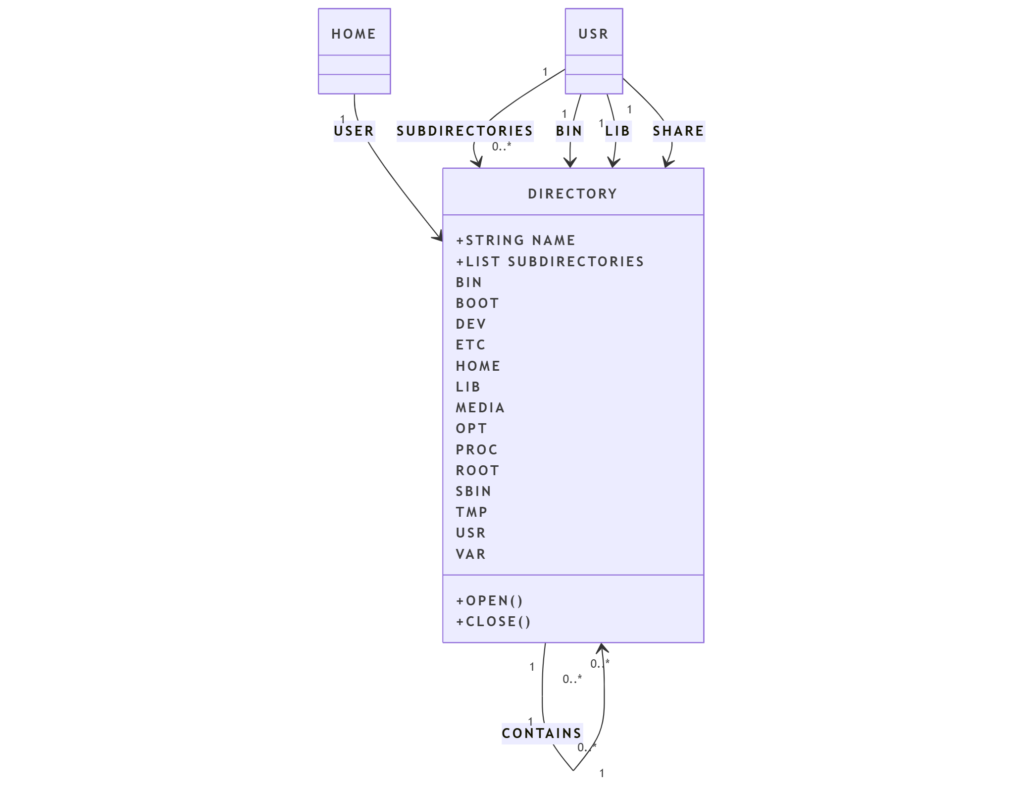
📁 Key Directories Defined by FHS
| Directory | Description |
|---|---|
| / | Root directory – starting point of the Linux file system. |
| /bin | Essential binary commands like ls, cp, mkdir. |
| /sbin | System administration binaries like shutdown, reboot. |
| /etc | Configuration files for system and software. |
| /home | Personal directories for regular users. Example: /home/hardik. |
| /root | Home directory for the root (admin) user. |
| /usr | Secondary hierarchy for user-installed programs, libraries, etc. |
| /var | Variable data files like logs, mail, and temporary downloads. |
| /tmp | Temporary files used by applications. |
| /dev | Contains files that represent hardware devices. |
| /proc | Virtual directory providing system and process information. |
| /lib | Essential shared libraries used by binaries in /bin and /sbin. |
| /mnt and /media | Mount points for external drives and media devices. |
| /opt | Optional third-party software and add-on packages. |
| /boot | Contains bootloader files and the Linux kernel. |
Lorem ipsum dolor sit amet, consectetur adipiscing elit. Ut elit tellus, luctus nec ullamcorper mattis, pulvinar dapibus leo.
